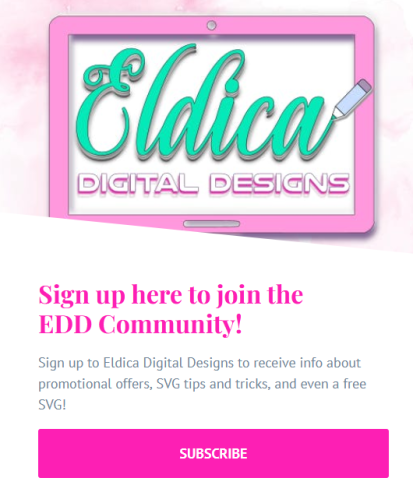In this tutorial, I’ll teach you how to use Inkscape to create a heart-shaped SVG that can be used for your crafting projects.
- Start with locking the aspect ratio; this means that when you select your object and scale it to make it smaller or larger, then the width and height will be scaled up/down in the same proportions:

- Create a rectangle (select from the Toolbox bar or press ‘R’ on your keyboard):

- Turn off the stroke:

- Click on the rectangle three times, and the rounded corners icon appears:

- Select the rounded corner handle, and pull down as far as it can go:

- Convert the rectangle to a path by selecting Path → Object to path or pressing Ctrl+Shift+C on your keyboard:

- Go to Edit Paths by Node in the Toolbox bar or press ‘N’ on your keyboard:

- The nodes then appear:

- Select both the bottom-left and bottom-centre nodes, and delete:


- Select the bottom-right node, and convert that to a Corner Node:


- With the element still selected, ‘Duplicate’ by right-clicking and selecting ‘Duplicate‘ or by pressing Ctrl+D on your keyboard:

- Press ‘H’ on your keyboard to flip the element horizontally:

- With that element still selected, enable the Snapping Tool button:

- Click the arrow to select the snapping options (1), and then select the Bounding Boxes option (2):

- Move the element to the right until it snaps into place with the first element:

- Select both elements:

- Go to Path → Union or press Ctrl + (plus sign) on your keyboard to make the two elements become one element:

- Your heart SVG has now been created!

See you next time!


- The COMPLETE Cricut Font List: May 2024
- HANDWRITTEN FONTS TO MAKE YOUR DESIGNS POP!
- THE ETSY QUICK OVERVIEW
- FONT PAIRINGS FOR CANVA
- HOW TO CREATE RETRO WAVY TEXT IN INKSCAPE